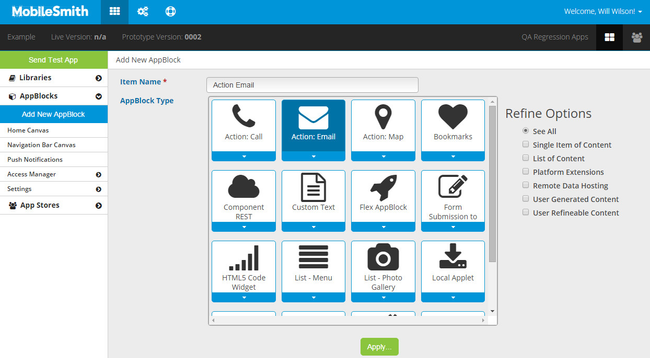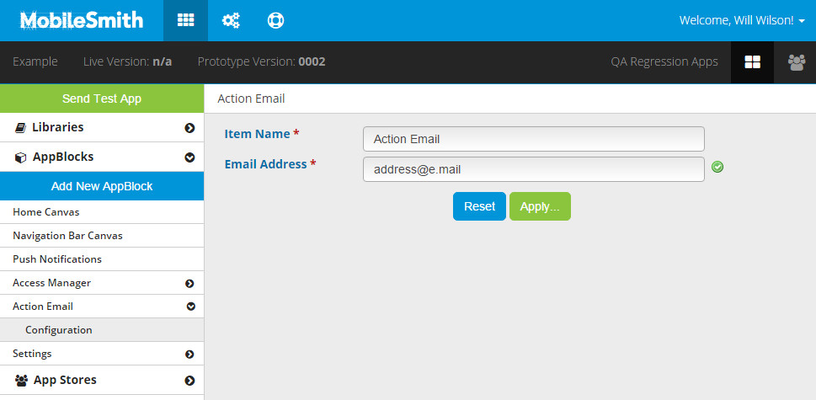The Action Email AppBlock is used when you want the end user to tap a button to send an email to a specific email address.
The email address for this AppBlock is 'hard-coded' into the app - it is not pulled dynamically from the platform. If you change the address, you will need to do a new build. Any apps previously installed would have the old address.
2. The Action Email "Configuration" will then be displayed.
3. Enter the desired email address and click "Apply".
There are no canvas views to configure for this AppBlock.
4. Add a button, Menu List row, or Fly-out Menu row and set the target as your new AppBlock.
Watch the short video below on how to create an Action:Email AppBlock.
View file name 13-Action Email AppBlock.mp4 height 250
Related articles
| Filter by label (Content by label) | ||||||||||||||||||
|---|---|---|---|---|---|---|---|---|---|---|---|---|---|---|---|---|---|---|
|
| Page Properties | ||
|---|---|---|
| ||
|