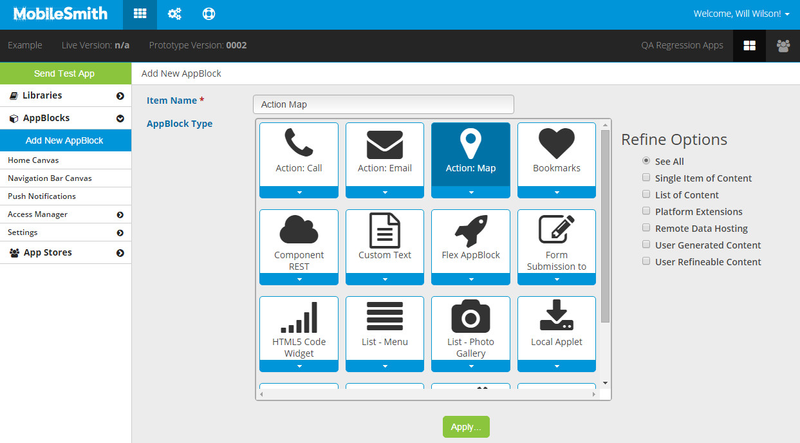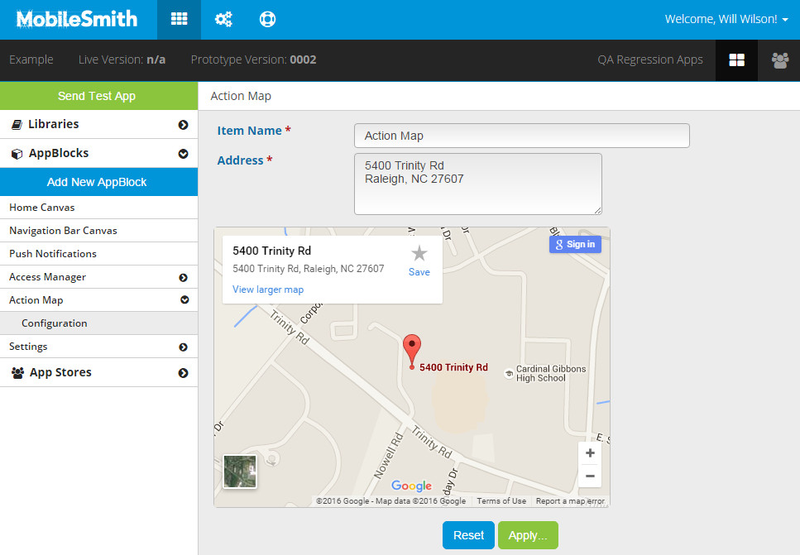The Action Map AppBlock is used when you want the app user to tap a button to view a map of a specific location.
The address for this AppBlock is 'hard-coded' into the app - it is not pulled dynamically from the platform. If you change the address, you will need to do a new build. Any apps previously installed would have the old address.
1. Add a new AppBlock.
a. Enter a name for your new AppBlock.
b. Select "Action: Map".
c. Click "Apply".
2. In the left-hand menu, open your newly created AppBlock and click "Configuration".
3. Enter the desired address and click "Apply".
4. Add a button, Menu List row, or Fly-out Menu row and set the target as your new AppBlock.
Watch the short video below on how to create an Action:Map AppBlock.
View file name 14-Action Map AppBlock.mp4 height 250
Related articles
| Filter by label (Content by label) | ||||||||||||||||||
|---|---|---|---|---|---|---|---|---|---|---|---|---|---|---|---|---|---|---|
|
| Page Properties | |||
|---|---|---|---|
| |||
|