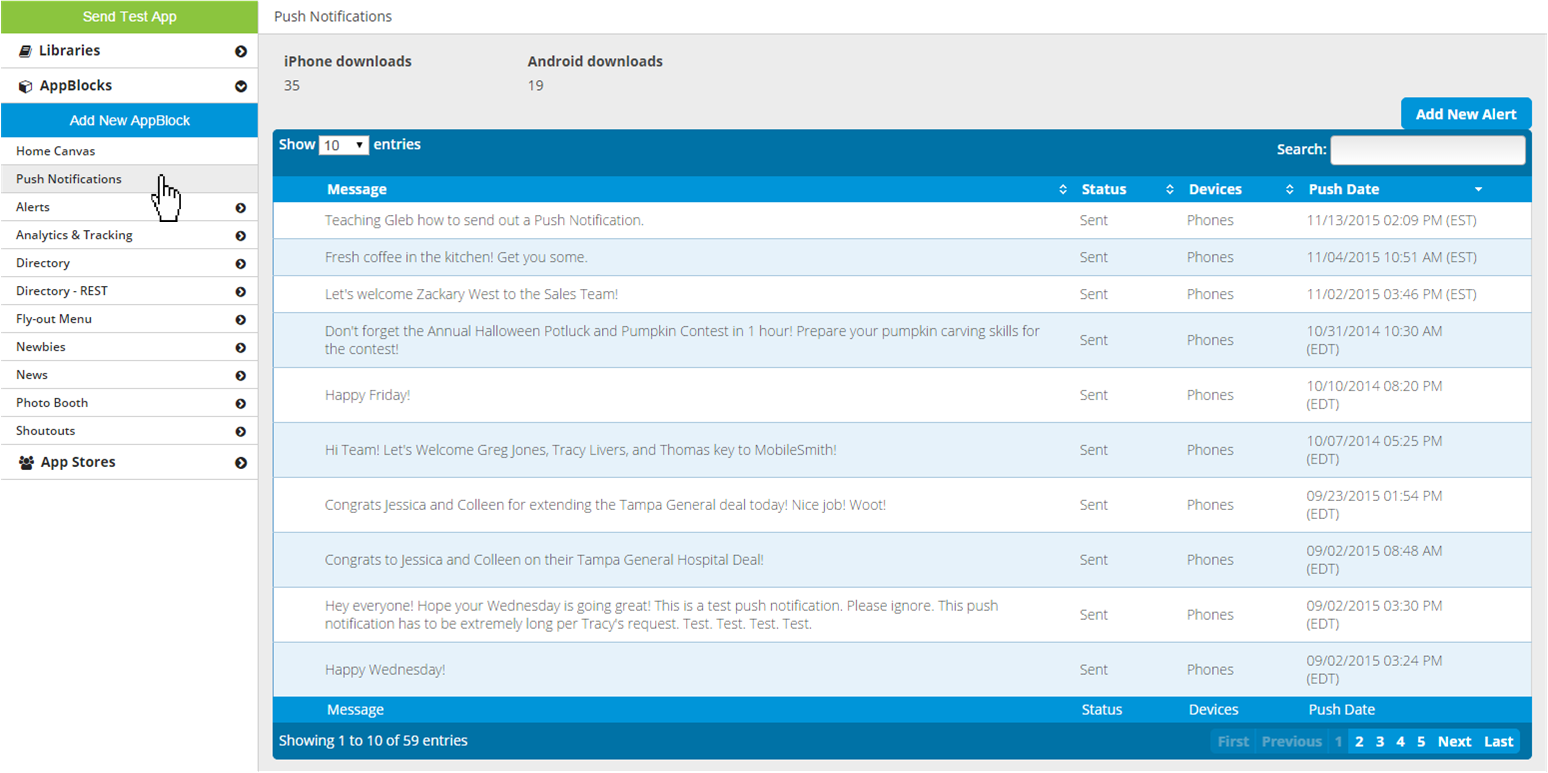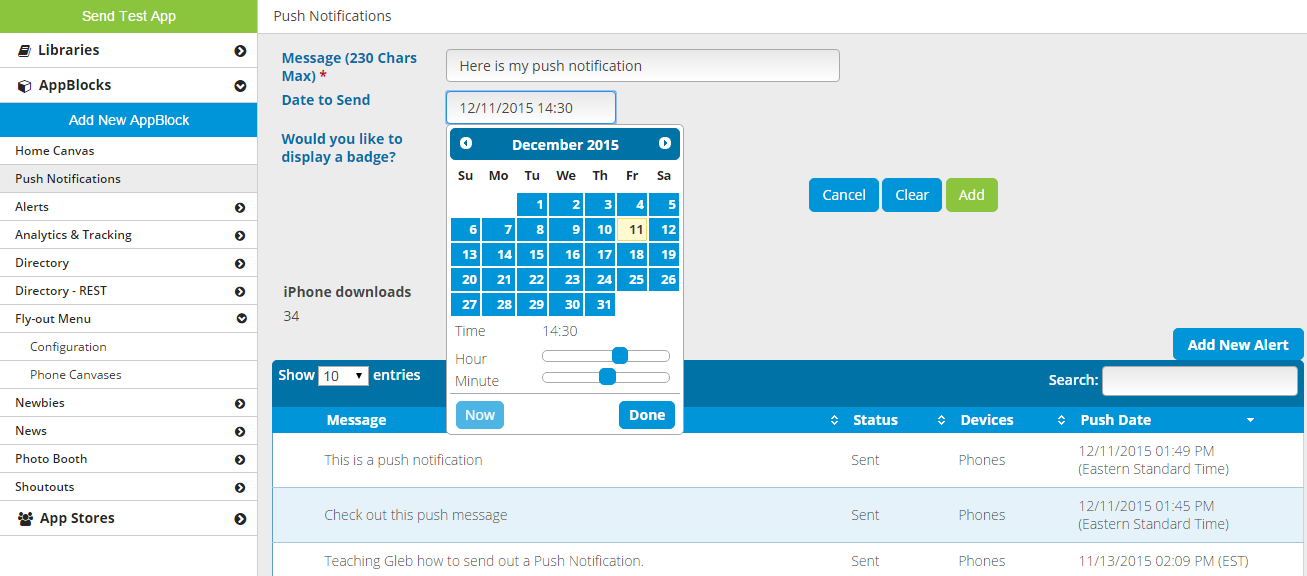Push notifications can be used to send reminders or a message of a new update or feature. In the left-hand menu there is a section called Push Notifications. In this section, you can see previously sent alerts, send an alert now, and schedule future alerts.
To schedule a new alert, click "Add New Alert". You can then enter the message, select the date and time to send the alert, and opt to display a badge (see below).
Related articles
| Filter by label (Content by label) | ||||||||||||||||||
|---|---|---|---|---|---|---|---|---|---|---|---|---|---|---|---|---|---|---|
|
| Page Properties | ||
|---|---|---|
| ||
|