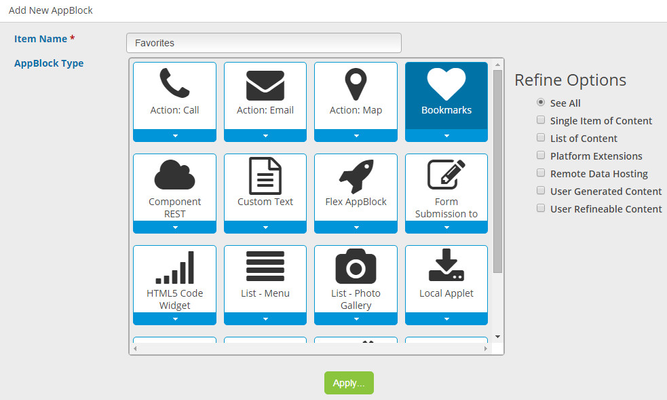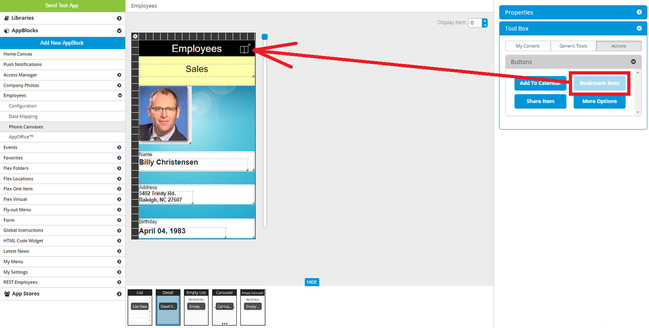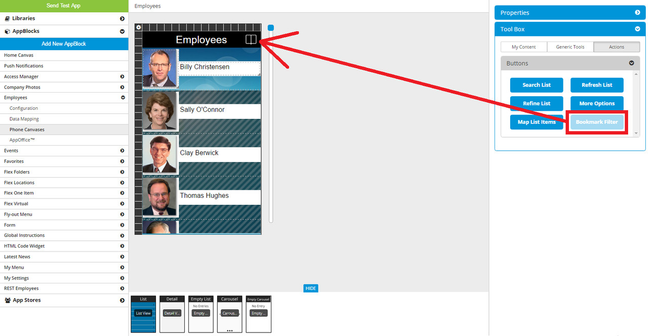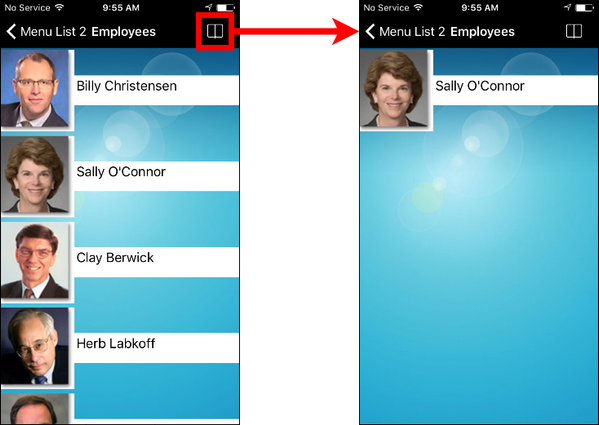Bookmarks AppBlock
The Bookmarks AppBlock is used to store all “favorited” or “bookmarked” items from inside the application. For example, if you have a list of sessions for an agenda, the end user would be able to ‘Favorite’ or ‘Bookmark’ specific sessions to be saved in the Bookmarks AppBlock.
1. Add a new AppBlock
a. Enter a name for your new AppBlock.
b. Select "Bookmarks".
c. Click "Apply".
There are no canvas views to configure for this AppBlock.
The following AppBlocks have bookmark capabilities by default: RSS Feed, Photo Gallery
Once the app user has bookmarked items, there are two ways he can see those items: the Bookmarks AppBlock and the Bookmark Filter action button.
Set the AppBlock as the target for a button, tab, Menu List row, or Fly-out Menu row, and the app user can go there and see all bookmarked items. This can include items from multiple AppBlocks. Each item will be shown in the style of its AppBlock's List View. When the app user taps an item in Bookmarks, it goes to the Detail page for that item.
If the app user has not bookmarked any items, when he goes to the Bookmarks AppBlock, it will display, “You have no bookmarks yet!”
iPhone: Bookmarks with no items
On the List View, if you have added the Bookmarks Filter action button, the app user can see which items have been bookmarked in that AppBlock:
Droid: Bookmarks Filter from List View
Watch the short video below on how to create the Bookmarks AppBlock.