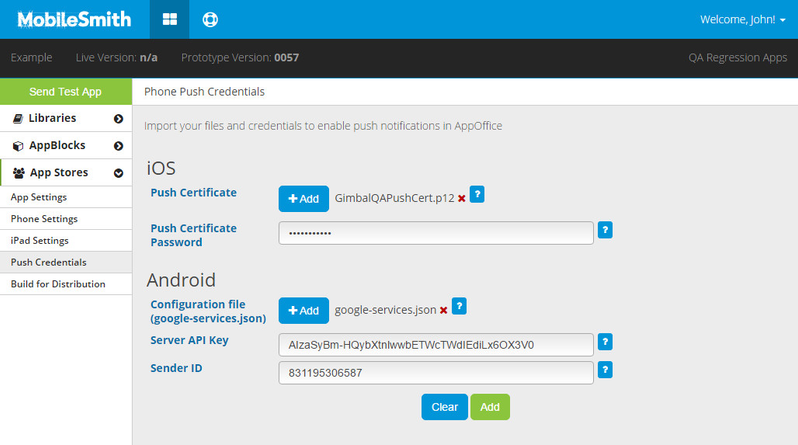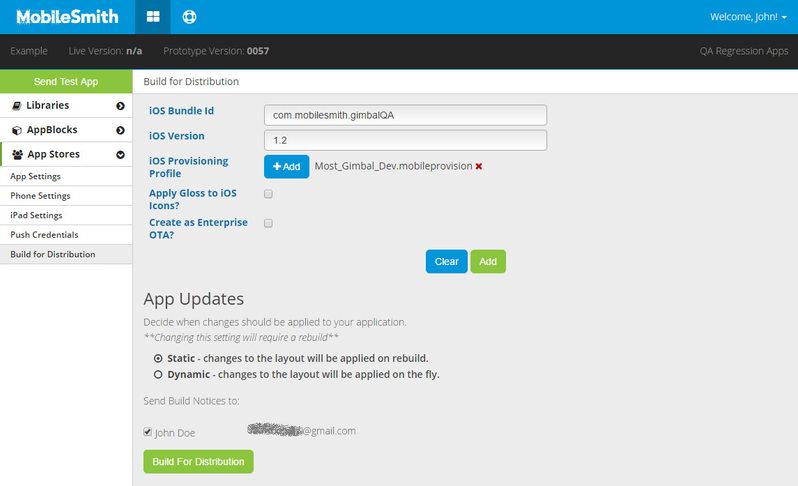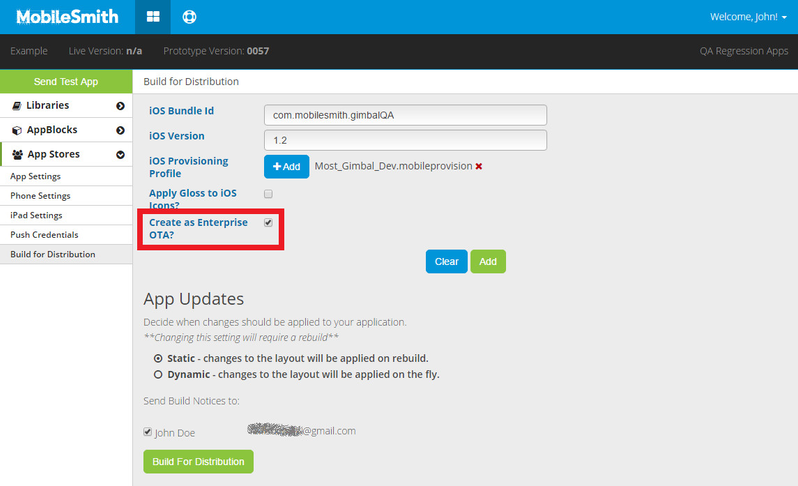App Distribution
The purpose of this article is to provide information on how app submission is accomplished using the MobileSmith platform. Included in the article is an overview of the developer accounts
Developer Accounts
There are few types of developer accounts you will need to effectively distribute the apps you create in the MobileSmith platform. Below, you will find details for the different types.
NOTE: MobileSmith does not have the ability to create and purchase developer accounts for our clients. If you do not have one or any of the developer accounts, please use the links below to start that process.
Standard Apple Developer Account
- Cost: $99 per year
- Enrollment: https://developer.apple.com/programs/enroll/
- Renewal: If you do not renew this developer account each year, your application(s) will be removed from the app store AND you will not be able to submit new applications.
- Apps are downloaded from the Apple App Store.
Enterprise Apple Developer Account
- Cost: $299 per year
- Enrollment: https://developer.apple.com/programs/enroll/
- Renewal: If you do not renew this developer account each year, your application will continue to be available via the download link MobileSmith provides. However, you will not be able to distribute any new applications.
- This developer account will allow you to distribute applications privately to internal staff/employees via the download link MobileSmith provides.
- NOTE: This account does not include the Standard Developer Account; they must be purchased separately.
Google Developer Account
- Cost: $25 one-time fee
- Enrollment: https://play.google.com/apps/publish/signup/
- Renewal: You do not need to renew this developer account.
- Apps are downloaded from the Google Play Store
Standard Developer Account vs. Enterprise
The Standard Developer Account is used to distribute apps in the Apple App Store and/or the Google Play Store. The Enterprise Developer Account is used to distribute apps privately via a download link that the MobileSmith platform provides you from the Build for Distribution process.
During your on-boarding process with the MobileSmith Client Success Team, you should have provided us with your standard developer account information. If you have not provided your developer account information, click here for instructions.
Build for Distribution
Before you can perform a build for distribution (or a "distribution build"), you need to have all your credentials entered/uploaded. In the left-hand menu, go to App Stores > Push Credentials.
Enter and upload all your credentials, then click the green "Add" button.
Now go to App Stores > Build for Distribution.
Enter your iOS Bundle Id and iOS Version. Upload your iOS Provisioning Profile. Click the green "Add" button.
You can now do a distribution build, and there are two types: enterprise and store distribution.
Enterprise Build
This is a fully functional build that can be distributed without going through the stores.
To do an enterprise build, simply check the "Create as Enterprise OTA?" checkbox, then click the green "Build For Distribution" button. Just like with test apps, you will soon receive an email with a link to download and install the app.
An enterprise app is an internal app that is not available to the public in the app stores. Enterprise apps are distributed internally to a specific audience (i.e. employees).
Because enterprise apps are not available in the stores, there are a few instances when users may need to re-download the app. These are:
- When the user gets a new phone, they must be re-sent the link, or a new build, so they can download the app to their new phone. Enterprise apps will not copy over to new phones, and as they are not accessible in the stores, the user will need the link to download the app to their new phone.
- When non-dynamic updates are made to the app, the app administrator must send a new build to all users to download. These changes include:
- Any changes to the Home Canvas
- Changes to Registration Page
- Adding a new functionality to an interior page, by pointing a button to an AppBlock that did not previously exist in the app
- Updating the NPI AppBlock
- Updating an AppBlock’s display name
- Updating the Navigation Bar
- Updating the content for a “user creates content” list AppBlock
- Updating the URL in a website AppBlock
- Any changes, other than content, when built in Static Mode
- When the credentials are renewed each year, users must re-download the app.
- To download the app:
- Android: The download may take a moment. If you have security enabled that prevents app installs from a third party, you will get an "install blocked" message when trying to install the app. To install follow these instructions:
- On the “Install Blocked” message, click “Settings”
- Check the box for “Unknown Sources”, which allows installation of apps that did not originate from the Google Play Store
- Click “OK”
- Click “Install”
- Click “Install”
- iOS: The download may take a moment. If you are downloading the app for the first time, you may need to do the following:
- Tap “Settings”, and then “General”
- Scroll down to select either “Profiles” or “Device Management”
- You will see a profile for the distributor of your all under the “Enterprise Apps” heading; select the profile to establish trust.
- Confirm your choice
- Android: The download may take a moment. If you have security enabled that prevents app installs from a third party, you will get an "install blocked" message when trying to install the app. To install follow these instructions:
Store Distribution Build
This build is configured for distribution to the stores - you cannot test it.
To do a store distribution build, leave the "Create as Enterprise OTA?" checkbox unchecked and click the green "Build For Distribution" button. You will soon receive an email with a link to download the build file (which you can then upload to the app store).