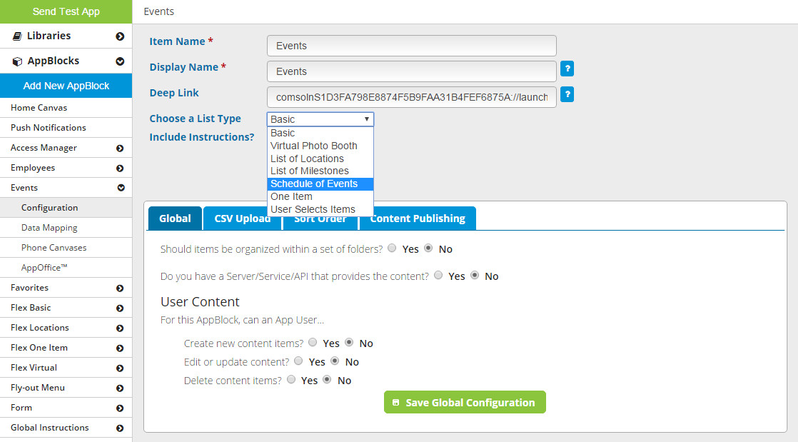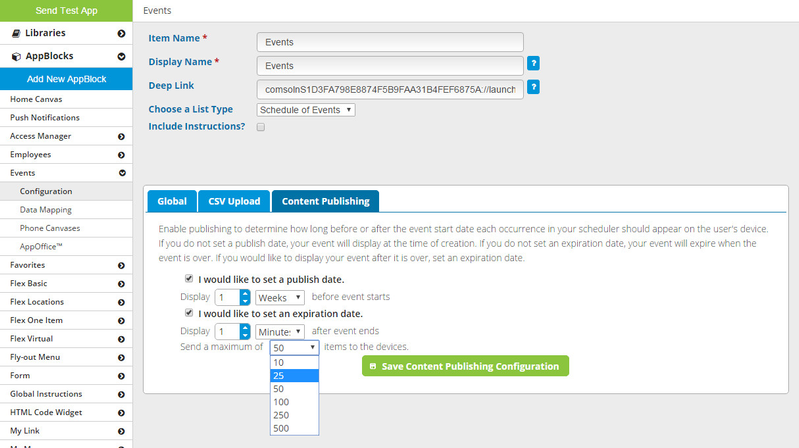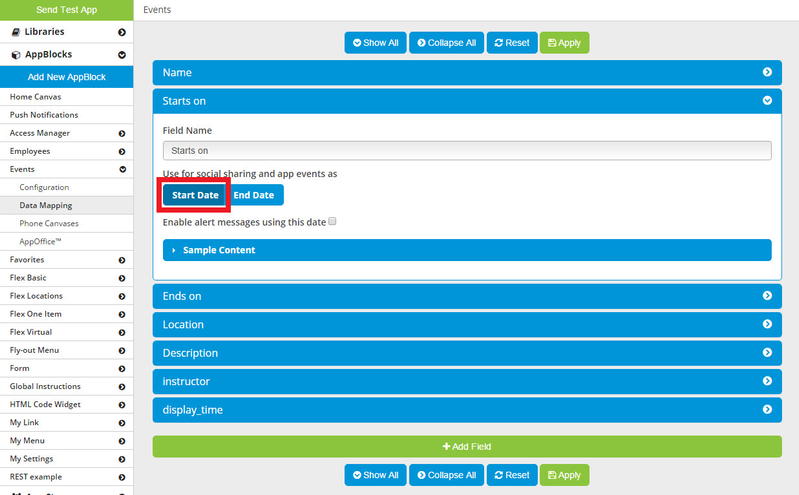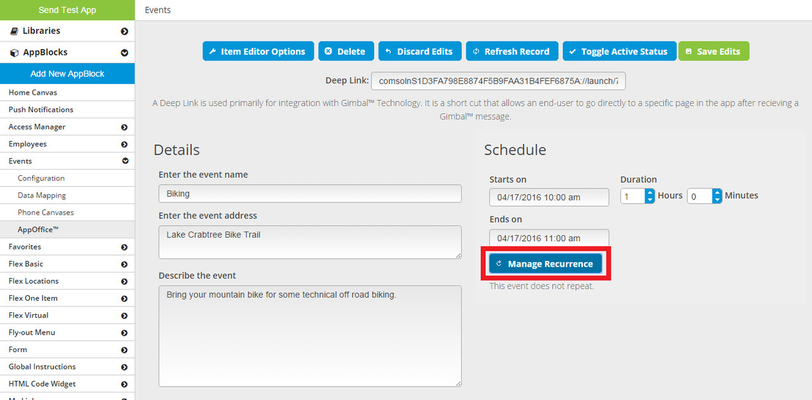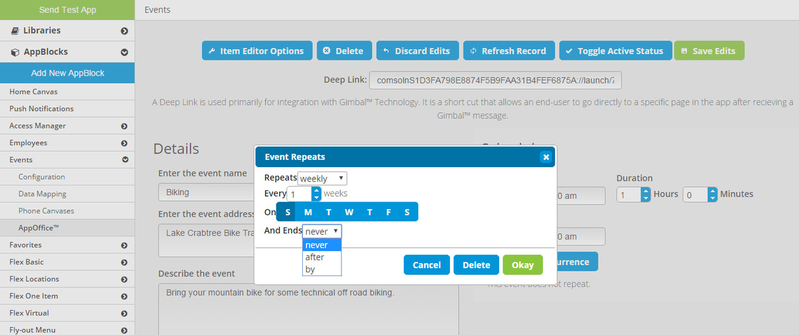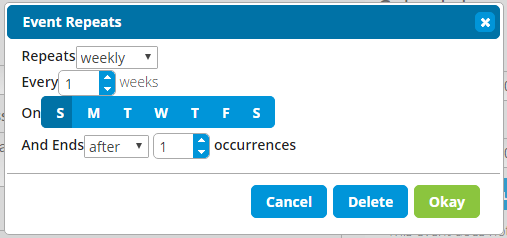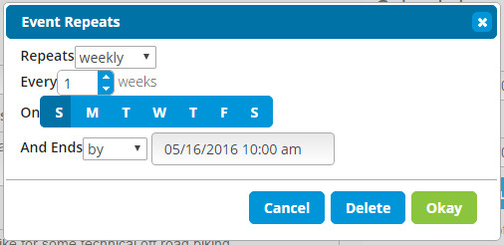Schedule of Events (Flex AppBlock)
This type of Flex AppBlock will allow you to create and manage a list of events that may, or may not be, recurring. The advantage of this type is that you can assign recurrence to a single item, meaning if you have 10 events that each recur weekly for 10 weeks, instead of seeing 100 list items in the app, the end user will see 10. You, as the app builder, can easily set items to publish or un-publish automatically around the time of the event.
Configuration - CSV Upload
In Configuration, on the CSV Upload tab, you can upload your Scheduler CSV, which must follow these rules:
- Must be a valid CSV file.
- There must be a column "eventName".
- There must be a column "eventLocation".
- There must be a column "eventDescription".
- There must be a column "startDateTime".
- Entries under this column must be in an accepted date-time format.
- There must be a column "endDateTime".
- Entries under this column must be in an accepted date-time format.
Click here to download a sample Scheduler CSV file.
Configuration - Content Publishing
In Configuration, on the Content Publishing tab, you can specify the time period in which each event is displayed. If you do not set a publish date, the app will show all events that have not yet ended. If you do not set an expiration date, the app will not show any events that have ended. You can also specify the maximum number of events the app will show.
Data Mapping
Data Mapping is the same for Scheduler as it is for any other type of Flex AppBlock. The only difference is that you cannot delete the fields that were in the CSV. You can still add additional fields.
Be sure to mark a field as the Start Date because this is necessary for the Add To Calendar feature - if no field is marked as Start Date, you will not be able to add the Add To Calendar action button to the Detail canvas.
Canvases
A Scheduler AppBlock will always have the following canvases:
A Scheduler AppBlock can have a Folders View canvas if, on the Global tab in Configuration, you answer 'Yes' to the question "Should items be organized within a set of folders?"
Each canvas works the same as it does for other types of Flex AppBlock.
AppOffice
AppOffice is where you can set the recurrence for an event. To do this, click the edit icon (pencil) for the event and then look in the "Schedule" section. Each event has no recurrence by default - to change this, click the blue "Manage Recurrence" button.
In the recurrence popup, you can set the recurrence to daily, weekly, monthly, or yearly. You can then specify how often to recur, such as "every 3 weeks" or "every 2 months". Finally, you have three options you can use to specify when the recurrence should stop: "never", "after", and "by".
With the "never" option, there is no end to the recurrence - the event will be repeated forever.
With the "after" option, you can set the number of occurrences.
With the "by" option, you can set a date, and there will be no events after that date.