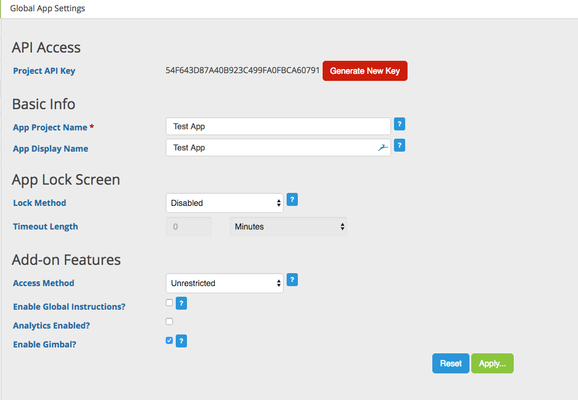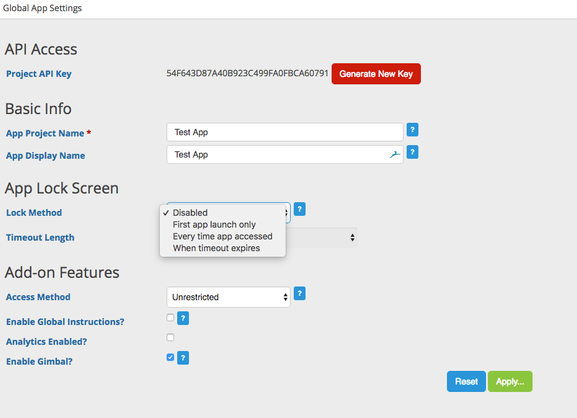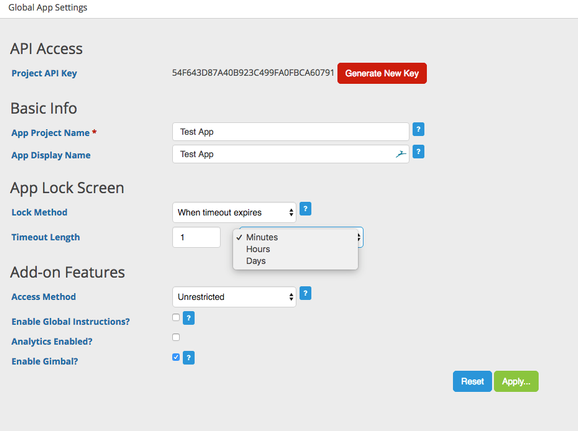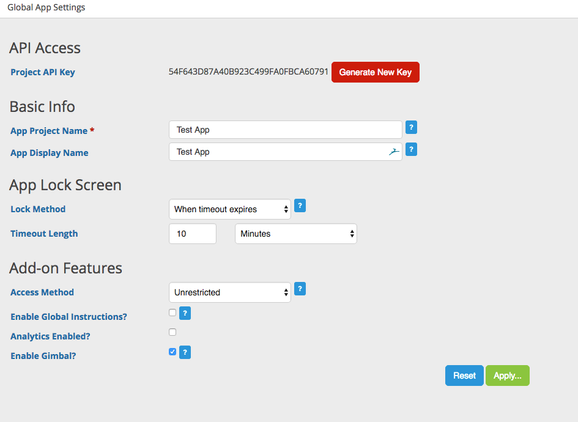App OS Lock Screen
Android and iOS devices are equipped with the native capability to allow the device user to enable a screen lock. The MobileSmith Platform has the capability to provide A screen lock provides an added layer of security for the device user - protecting personal information stored on the device.
The MobileSmith Platform offers an option for the app builder to provide a lock screen for the app, based on a chosen frequency. Once enabled, the device users screen lock of choice will be used for the app. Different types of screen locks include slide, face recognition, fingerprint, pin, pattern, password, and any other OS lock native to the device.
The OS Lock Screen feature can be enabled by the App Builder. Once enabled, the App User must successfully unlock the OS Lock Screen to be taken into the app. If the App User is unable to successfully get past the OS Lock Screen, they will not gain entry into the app.
To configure a lock setting for a mobile app:
Go to App Settings under App Stores.
The App Lock Screen Option is set to Disabled by default.
If you leave the Lock Method set to Disabled, the App User will never be presented with the App Lock Screen.
Click on Dropdown arrows to choose the Lock Screen frequency. You have the option to set the Lock Screen to:
- First App Launch Only - The first time the users open the app, they will see the splash screen then device OS Lock Screen.
- Every time app accessed - Every time the app is accessed, users will be presented with their OS Lock Screen.
- When timeout expires - A frequency can be set to timeout the app on the User's device.
If you choose one of the first two options from the dropdown list, click Apply to enable your chosen Lock Method.
If you choose the Timeout Lock Method:
You have the option to set the Timeout frequency using the dropdown menu. You can choose between minutes, hours, or days.
Set the number and frequency then click on Apply to enable the Timeout Lock Method.