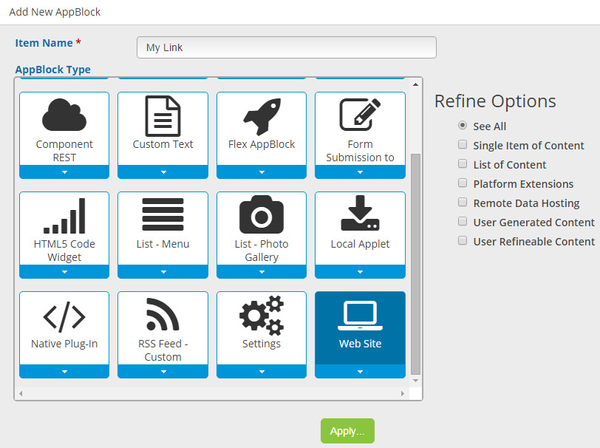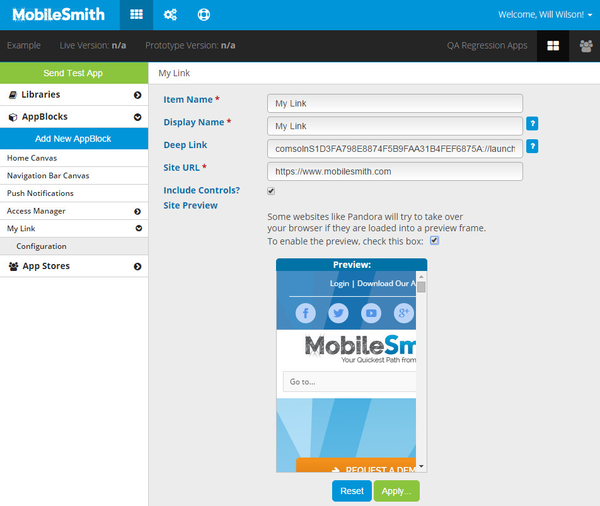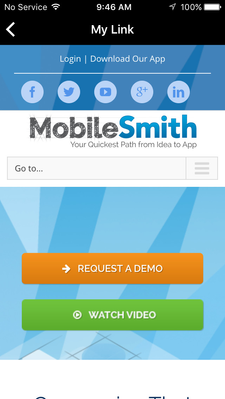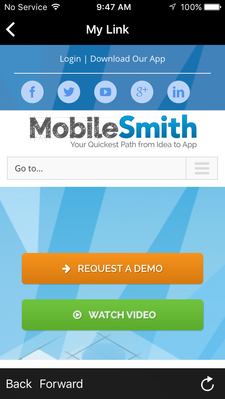iPhone with no controls
The "Include Controls" checkbox allows you to show or hide browser navigation controls (Back, Refresh, etc) when the app user goes to the website from your app.
iPhone with controls
The Website AppBlock is not dynamic. When you do a build, the URL you entered on the Configuration page is "locked in". If you later change the URL, you will need to do a new build for the change to take effect.
Watch the short video below on how to create a Website AppBlock.
View file name 15-Website AppBlock.mp4 height 250
Related articles
| Filter by label (Content by label) | ||||||||||||||||||
|---|---|---|---|---|---|---|---|---|---|---|---|---|---|---|---|---|---|---|
|
| Page Properties | ||
|---|---|---|
| ||
|