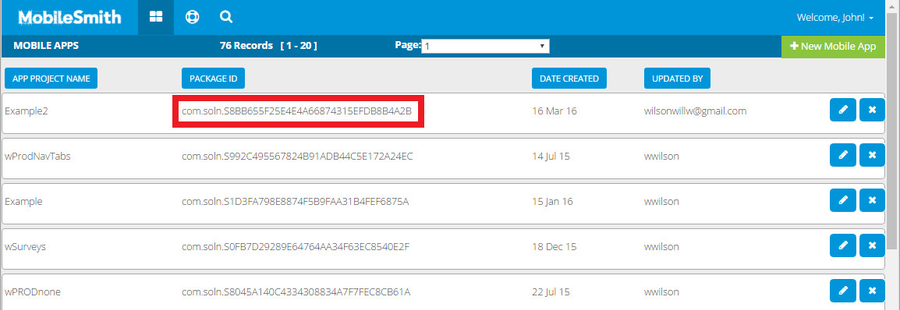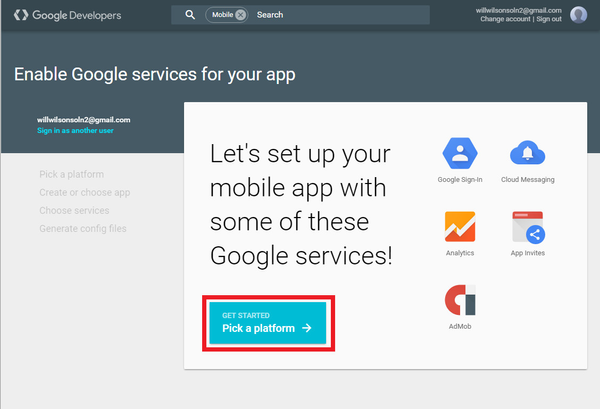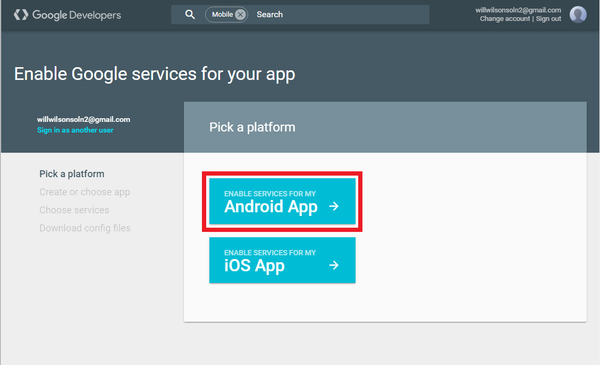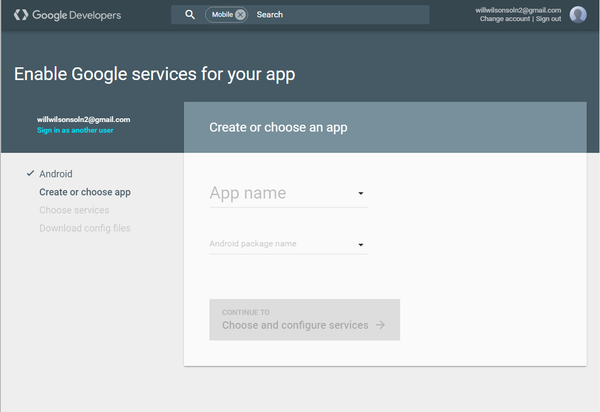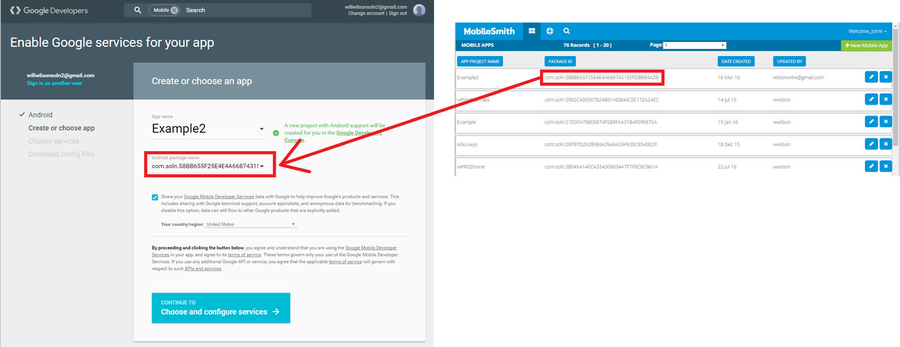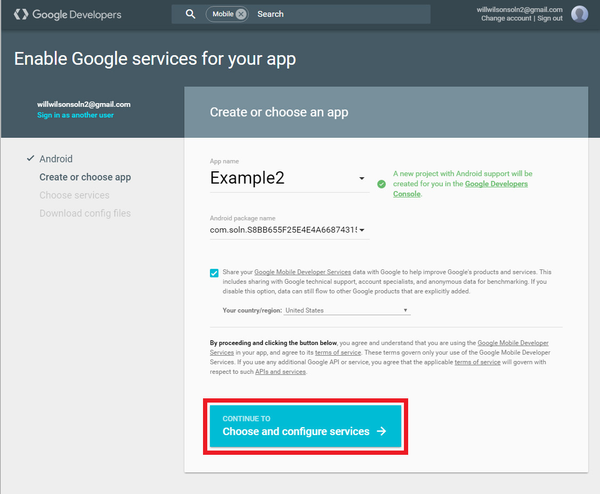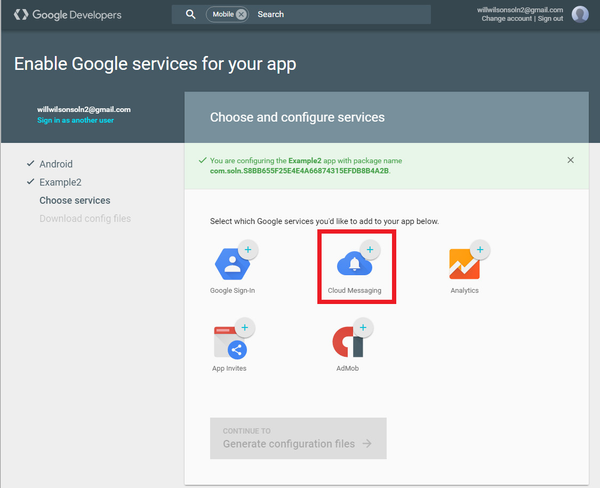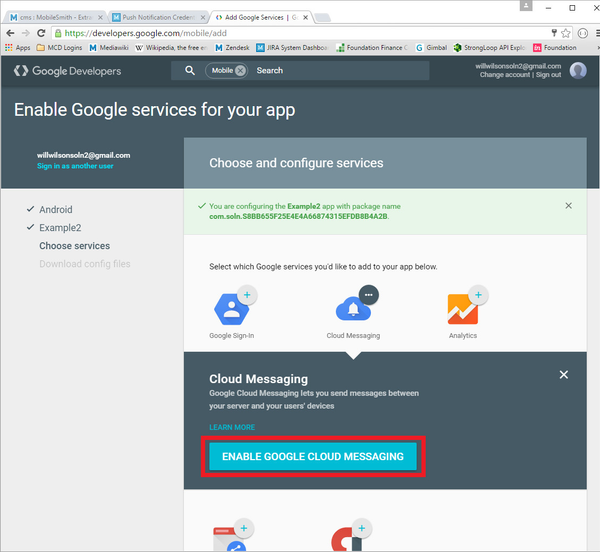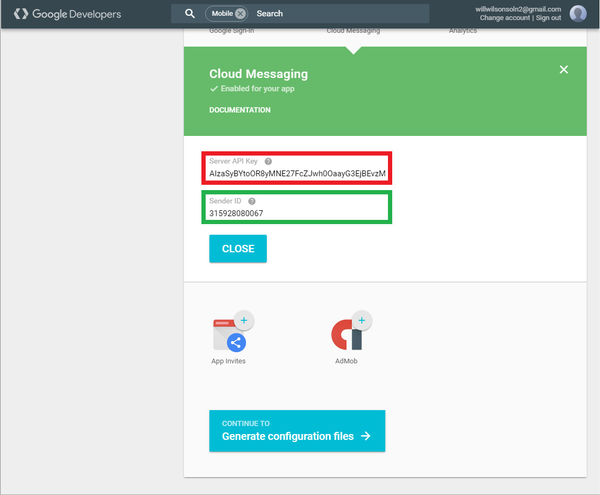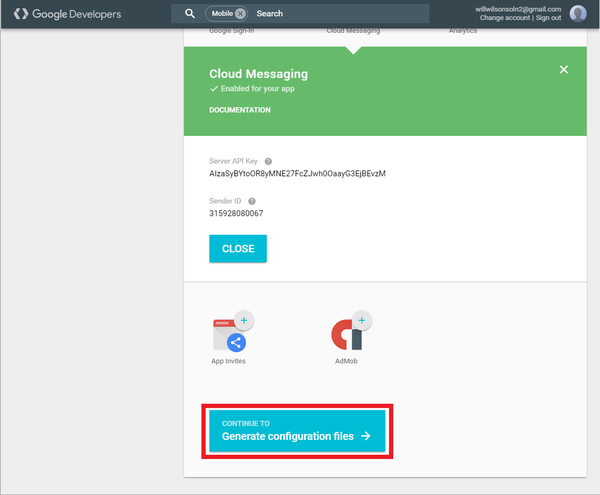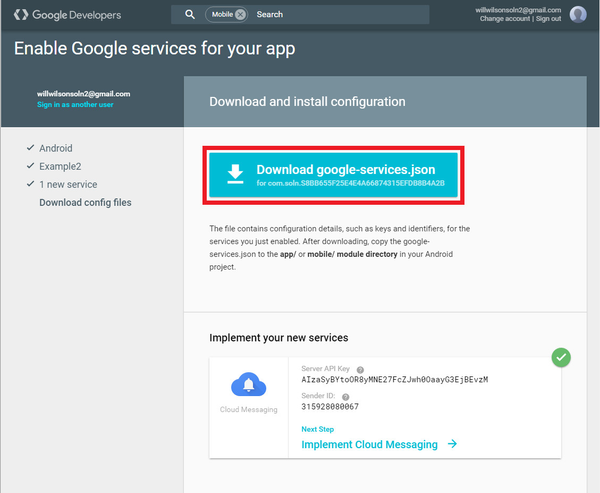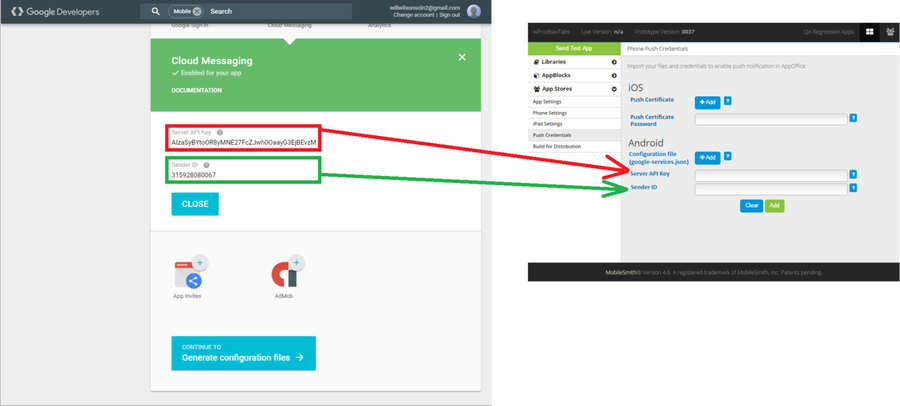To receive push notifications on an Android device, an app must have the correct Google Cloud Messaging (GCM) credentials. Essentially, you need to take some data from the MobileSmith platform and put it into the GCM platform, as well as take some data from the GCM platform and put it into the MobileSmith platform.
You will need to have a Google account.
In the MobileSmith platform, login and look at your list of projects. Find the desired project and copy the Package ID.
Go to this link: https://developers.google.com/mobile/add
For "Android package name", paste in the Package ID you copied from the MobileSmith platform.
Now you have all three parts! Go back to the MobileSmith platform and edit your project.
Go to App Stores > Push Credentials.
For "Configuration file", click the "Add" button and select the file you just downloaded from Google. (the filename should be "google-services.json")
For "Server API Key" and "Sender ID", paste in the values you copied earlier from Google.
Click the green "Add" button to save your changes.
Your app is now ready to receive push notifications on Android devices!
Related articles
| Filter by label (Content by label) | ||||||||||||||||||
|---|---|---|---|---|---|---|---|---|---|---|---|---|---|---|---|---|---|---|
|
| Page Properties | ||
|---|---|---|
| ||
|