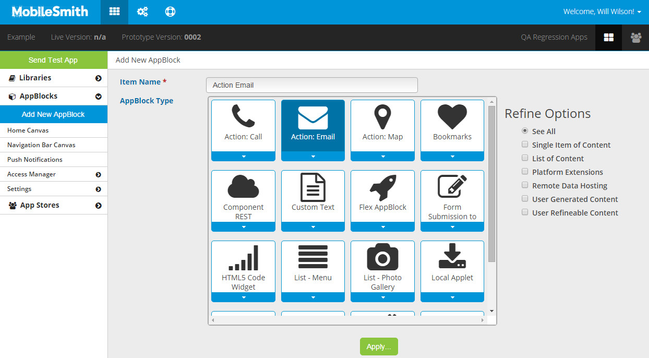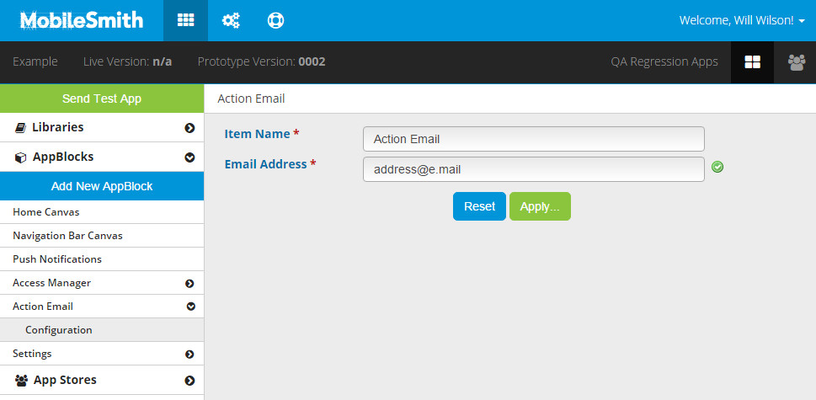The Action Email AppBlock is used when you want the end user to tap a button to send an email to a specific email address.
The email address for this AppBlock is 'hard-coded' into the app - it is not pulled dynamically from the platform. If you change the address, you will need to do a new build. Any apps previously installed would have the old address.
2. In the left-hand menu, open your newly created AppBlock and click "Configuration".
3. Enter the desired email address and click "Apply".
4. Add a button, Menu List row, or Fly-out Menu row and set the target as your new AppBlock.
Watch the short video below on how to create an Action:Email AppBlock.